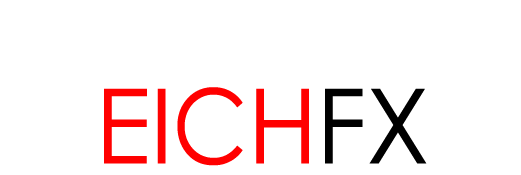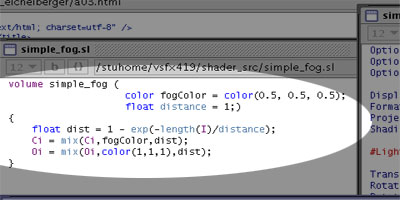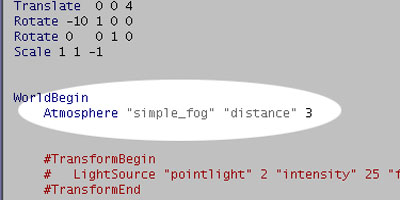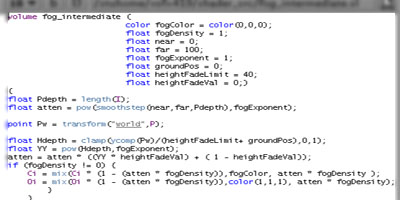![]()
Renderman User Documentation Introduction to Volume Shaders: The Fog Shader |
|---|
One of the more complex visual phenomena eluding computer graphics is atmospheric perspective. Rendering packages at default render with pin-hole cameras that do not generate atmospheric effects. Renderman volume shaders and an understanding of RSL allows users to create shading effects influencing an entire scene. The following documentation illustrates the potential of Renderman's fog volume shader in creating such an effect. |
|
|
|---|---|---|
|
Figure 02: Render with Simple Fog Shader |
|
Figure 03 is the volume shader placed in the above sequence. This shader incorporates only two parameters, and it's output influences both color and opacity. The opacity output is significant for compositing purposes, while color influence creates the fog aesthetic. Parameter color declares the color of the fog effect. In this case - a grey. The distance parameter controls the level of influence on the scene. |
|
|
|
|
|
A more robust fog shader provides additional parameters for fine tuning. Figure 05 illustrates an advanced fog shader with these additional parameters. This shader substitutes distance for max and min variables (compare: spline / ramp). Once again, this shader influences both color and opacity. |
|
|
Figure 06: Fog shader keyframed with polarized parameters. Figure 07: Fog shader with refined keyframes. Figure 08 applies the fog shader to animated geometry to visualize the effect of an object entering and exiting the fog shader's influence. |
Figure 06: Advanced Fog Shader Sequence 01 |
|
Note: Sequences involve high noise and jittering. This is due to low sampleing of the occlusion function. These effects can be remedied with a higher samples value for occlusion. |
Figure 07: Advanced Fog Shader Sequence 02 |
|
Figure 08: Animated Geometry with Fog Shader |