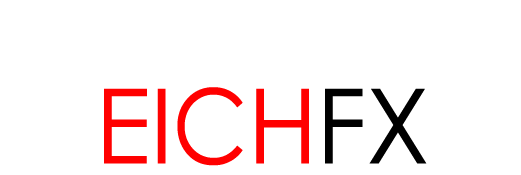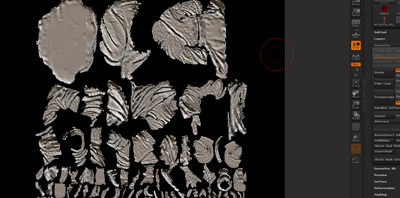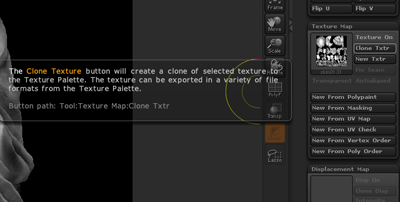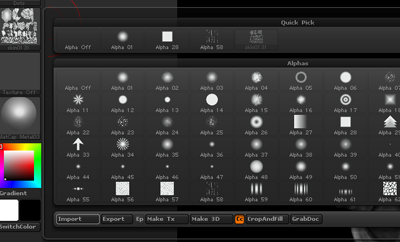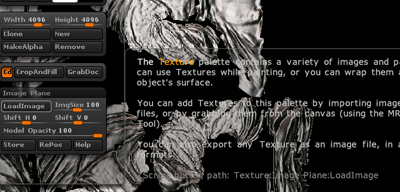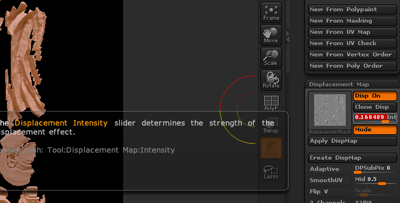![]()
Z Brush Guides, Methods, and Tricks Export MaterialCap to Disk for Texture |
|---|
|
|
|
|---|---|---|
...This write-up covers a ZBrush method that converts matcaps to UV space, projects them to a plane, and from there can be stored to disk as a texture (Figure 01). This work-around may be ideal for some projects, but due to the 'tricking' of ZBrush to achieve these ends, there are limitations that occur. In ZBrush, open your finalized tool, it should consist of UVs. A 'colorize' 3D paint texture is optional but recommended, as it will layer nicely with the matcap. |
|
|
..I compare to a canvas because, ultimately, what is desired from the 3D texture is the dimension ie 2048x2048. Clone the texture, which will add the it to the texture palette on the left. Before moving on, the Image Plane plugin is required. It can be download from the ZBrush home site. Also, in the document tab, make sure the background color is changed from the default gradient to complete black. Create a displacement for your mesh, depending on your version of ZBrush, you can move it directly to the 'alpha' tab in the left tool palette by way of 'Clone' button. If not, save it to disk and then click 'Alpha > Import' from the alpha tab. We want the displacement selected as an alpha here (Figure 03). |
|
|
This will drop the selected texture onto the ZBrush canvas, on top of a polyplane. |
|
|
Make sure material is set to flat color. Then click Make PolyMesh3D to make the mesh an adjustable poly. With the new PolyMesh3D, switch from flat color to any desired material. There should be a visible change to the texture. However, lighting and additional values are still not visible. To bring up the final detail, scroll down to the displacement, and increase intensity. Now lighting value will appear on the plane (Figure 05). |
|
|
Once the desired adjustments are made, click 'Texture > GrabDoc/Export' to save your new texture to disk. This texture can be used in the 3D environment to give color resemblence to the ZBrush sculpt (Figure 07). One final concept is to 'GrabDoc' multiple matcaps of different lighting varieties, and composite them into a single texture using photo manipulation software. For example, the 'White Matte' matcap provides genuine illumination, but lacks reflectance and highlights. Grab a Foil or Metallic matcap as well (these are very strong in reflectance and highlight), and using Photoshop, screen or overlay those materials atop. Experimenting and combining a variety of baked matcaps provides numerous and appealing texture effects. |
|
|
|
|